Volvo XC60: Getting started
Infotainment system overview
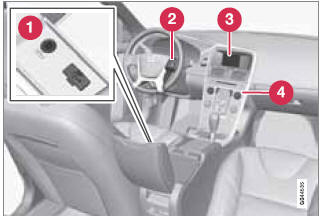 Infotainment system overview
Infotainment system overview
1 Sockets for external audio sources (AUX and USB)
2 Steering wheel keypad
3 7" display
4 Center console control panel
Operating the system
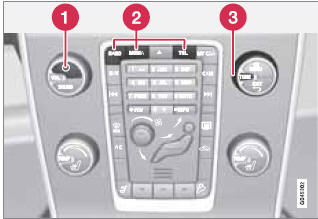
Operating the system
1 Short press: switch the system ON. Press and hold: switch the system OFF.
2 Infotainment system mode buttons (RADIO, MEDIA, or TEL). Press a button to access the desired mode and press the same button again to access the mode's menus. Release the button and wait several seconds to automatically accept your selection. You can also navigate in the menus by turning TUNE to make a selection and pressing OK/MENU to confirm your selection.
3 Turn TUNE to navigate among the menu alternatives in the display (FM1, DISC, etc.), or to quickly scroll among tracks, folders or radio stations.
Infotainment mode buttons
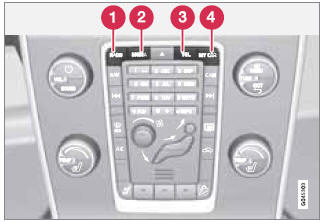
Press a button to select a mode
1 RADIO: use to select AM, FM1, FM2, SAT1, SAT2
2 MEDIA: use to select DISC, AUX, USB, iPod® or Bluetooth.
3 TEL: Bluetooth® hands-free cell phone operation
4 MY CAR – See page 133.
Basic infotainment functions
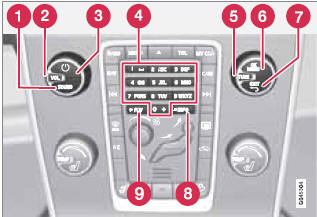
Controls in the center console for basic infotainment functions
1 SOUND: press this button to access the menu for adjusting bass, treble, etc. See page 212 for additional information.
2 VOL: Turn to raise or lower the volume level.
3  Short press: switch the system ON.
Short press: switch the system ON.
Press and hold: switch the system OFF. A short press when the infotainment system is on will mute/unmute the infotainment system sound.
4 Number key pad (used to e.g., select a preset radio station, enter letter/numbers when using a Bluetooth cell phone, etc.
5 TUNE: Turn in either direction to manually tune a radio station or navigate among the menu alternatives shown on the display.
6 OK/MENU: Press to confirm a selection or access the menus for the currently selected infotainment system mode (you can also choose to wait several seconds to automatically accept your selection).
7 EXIT: Go higher in the menu system, interrupt the current function, reject an incoming phone call or erase any characters entered in the display. From the highest level in the current menu, press and hold to go to the infotainment system's main menu view (see page 208).
8 INFO: Press this button to display additional information about a function, song, etc. See page 211 for more information.
9 FAV: This button can be used to store a shortcut to a commonly used function in AM/FM/SIRIUS/DISC, etc. See the section "FAV—storing a shortcut" on page 211 for information on using this button.
Views in the display
General information
The infotainment system displays information in four different views. The highest (most general) level is called the main view and is common to all system modes (RADIO, MEDIA, TEL). Each mode has three different basic views:
• Normal view: the default view for that particular mode.
• Quick scroll view: the view displayed when TUNE is turned, which allows you to e.g., change tracks on a CD, change radio stations, etc.
• Menu view: a view for navigating and making selections in the mode's menu system.
The views in the different modes vary depending on the mode selected, the vehicle's equipment, current settings, etc.
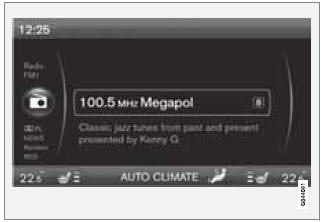
Example of RADIO mode's normal view
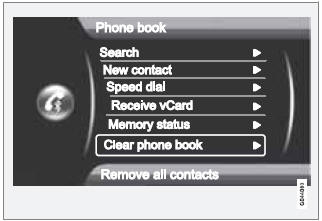
Example of Bluetooth hands-free mode's menu view
Main view
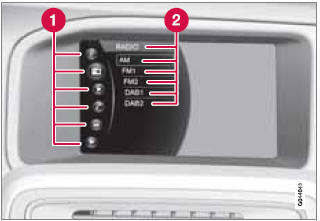
Example of RADIO mode's main view
1 Modes (e.g., RADIO, MEDIA etc.), see the following table.
2 Source menu, e.g., (FM1, DISC, etc.).
Press and hold EXIT on the steering wheel keypad to display the main view (see the illustration).
This offers a quick way of changing modes (RADIO, MEDIA etc.) directly from the steering wheel keypad without taking your hands off the steering wheel. This can also be done using the mode buttons on the center console control panel.
• Select a mode (1) by turning the thumb wheel on the steering wheel keypad. Press the thumb wheel to confirm your choice.
• After selecting a mode, turn the thumb wheel to one of the mode's alternatives in the display (2) (for example, FM1) and press the thumb wheel to confirm your choice.
Press and hold EXIT to go back.
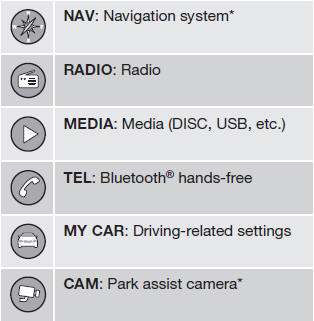
Steering wheel keypad
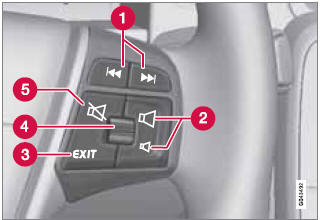
Standard steering wheel keypad
1 Left/right arrow keys: A short press moves between preset radio stations or tracks on a disc. Press and hold to search within tracks or to tune to the next/previous strong radio station.
2 Volume.
3 EXIT: Go higher in the menu system, interrupt the current function, reject an incoming phone call or erase any characters entered in the display. Press and hold to go to the highest level in the current menu.
From the highest level in the current menu, press and hold to go to the infotainment system's main menu view (see page 208).
4 Thumb wheel, used to scroll in the menus shown on the display. Press the thumb wheel to e.g., confirm a menu selection or to answer an incoming call on a Bluetoothconnected cell phone.
5 Mute
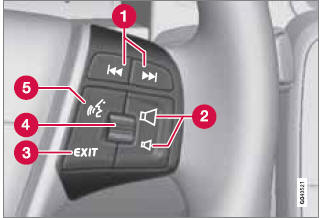
Steering wheel keypad with voice control button
1 Left/right arrow keys: A short press moves between preset radio stations or tracks on a disc. Press and hold to search within tracks or to tune to the next/previous strong radio station.
2 Volume.
3 EXIT: Go higher in the menu system, interrupt the current function, reject an incoming phone call or erase any characters entered in the display. A long press takes you to the main menu view (see page 208).
4 Thumb wheel, used to scroll in the menus shown on the display. Press the thumb wheel to e.g., confirm a menu selection or to answer an incoming call on a Bluetoothconnected cell phone.
5 Voice control (for operating Bluetooth®- connected cell phones and the optional navigation system)
Rear control panel with headphone sockets
Headphones with an impedance of 16 – 32 ohm and sensitivity of 102 dB or higher are recommended for best sound reproduction.

1 Volume control (right/left sides).
2 Scroll/search forward and back.
3 MODE – select: AM, FM1, FM2,HD Radio3, Sirius1*, Sirius2*, Disc, USB, iPod, Bluetooth, AUX and ON/OFF.
4 Headphones sockets (3.5 mm)
Activating/deactivating
The control panel is activated by pressing MODE when the audio system is switched on.
It is switched off automatically when the audio system is switched off or by a long press on MODE.
Scroll/search forward and back
Press briefly on (2) to scroll between CD tracks/ audio files or to search for the next available radio station.
Limitations
NOTE
• The sound source (AM, FM1, Disc,
etc.) being played through the infotainment
system's speakers cannot be controlled
from the rear control panel.
• In order to select and play an external
device using MODE, the device must be
connected to the infotainment system.
See also:
Information contained on the tire sidewall
Both U.S. and Canada Federal regulations require tire manufacturers to
place standardized information on the sidewall of all tires. This
information identifies and describes the fundamental characteristics of
the tire and also provides a U.S. DOT ...
Changing a flat tire
The procedure described on the following
pages can be used to rotate tires as
well as to change a flat tire. When
preparing to change a flat tire, check to
be sure the gear selector lever is in "P"
(automatic) or reverse gear (m ...

 Introduction
Introduction